Step 1. Enter setup
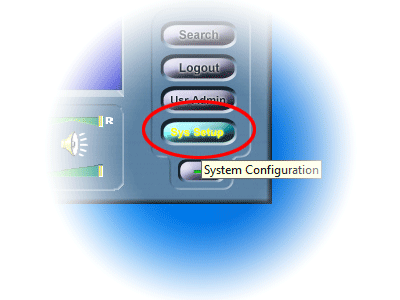
Click "Sys Setup" from the Software's live camera view.
If you are logged in as Guest or any other which doesn't have administrative
privileges, please log in as Admin to be able to access setup.
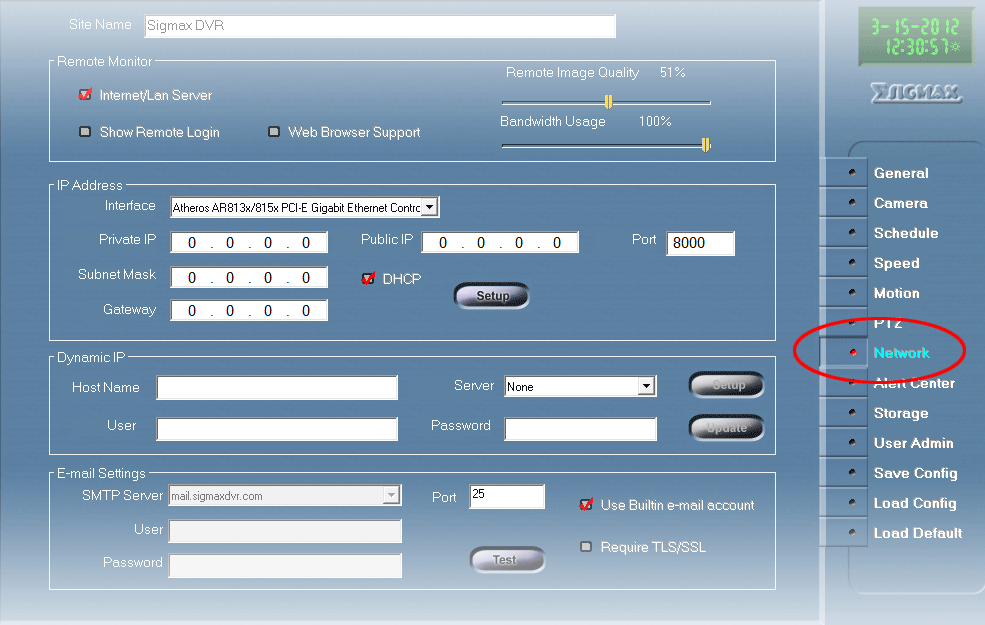
Once in setup, click on the "Network" tab.
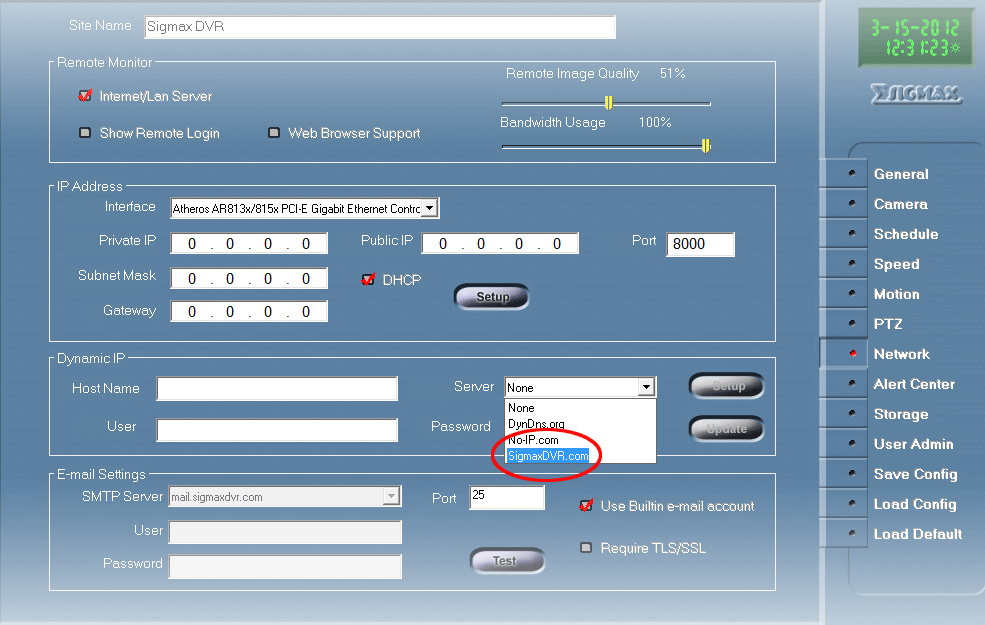
Select "SigmaxDVR.com" from the "Server" dropdown menu.
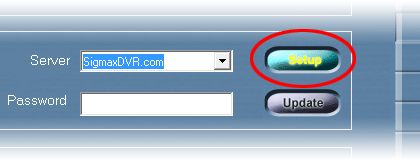
Click the "Setup" button located within the
Dynamic IP section.
Step 2. Create a user
By having clicked "Setup" from the previous step, this will open the window
shown below.
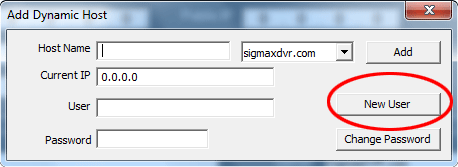
Click "New User" to continue.
To be able to use the Dynamic Host service, you will need to create an account.
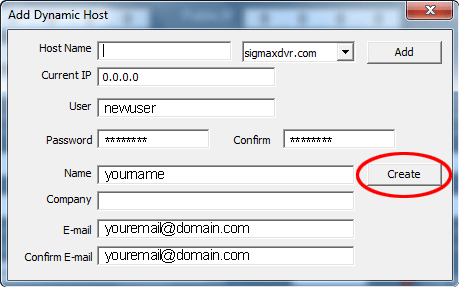
Once all the required fields are filled in, click "Create" to continue.
Once the information is sent, the following message will be displayed.
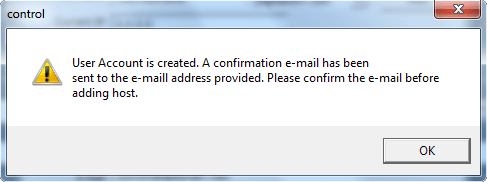
Please, go to your email inbox, which you used for the account, and click on the
link within the email to activate the account.
If you don't, the following message will be displayed when an attempt to add
a new host with the new user created.
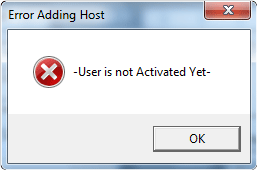
Step 3. Add a host name
Once confirmed, click the "Setup" button, again, located within the Dynamic IP section.
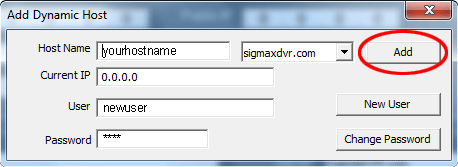
Input the desired host name in the appropriate field along with your login information
and click "Add" to create the host name.
If successful, you will be prompted with a message confirming the creation of the
host name. Simply click "Okay" to close it.
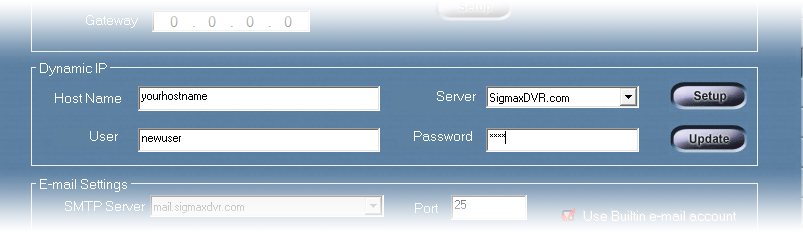
The host name you just created along with your login will be inputted automatically
for you.
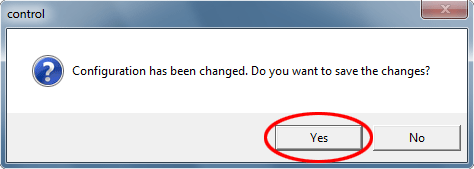
Click the exit button and don't forget to save. You're set!